WhatsApp is giving users the ability to add a description to group chats. The group description feature is now rolling out for both Android and iOS users. The Facebook-owned WhatsApp rolled out the group description feature for the beta version of Android last month.
While the feature to add group descriptions isn’t a huge update, it could prove beneficial for a certain type of WhatsApp chats, for instance, when creating an event. Now that the feature is available for both Android and iOS users, here’s how the group description option works for WhatsApp.
How to add group description on WhatsApp
Step 1: Make sure you are using the latest version of WhatsApp app on your smartphone. Android users can download the updated version of WhatsApp from the Play Store. iPhone users, on the other hand, will be able to download the latest update to WhatsApp by visiting the App Store.
Step 2: Open WhatsApp on your smartphone
Step 3: Tap on the group name you would like to add a description
Step 4: Head over to the “Group Info” section of the group on the right-hand corner
Step 5: Tap on the “Description” section right below the name of the group
Step 6: Add or change the group’s description. The group description is visible to all members of the group and people invited to the group. The description can be as long as 512 characters. WhatsApp for Android also allows users to search for a participant from the group info window.
Meanwhile, WhatsApp for Android is getting a new feature that allows users to easily switch between voice and video calls feature. The feature was previously spotted in the Android beta version 2.18.4. WhatsApp currently has over 1.3 billion active users, making it the most popular messing chat app in the world.



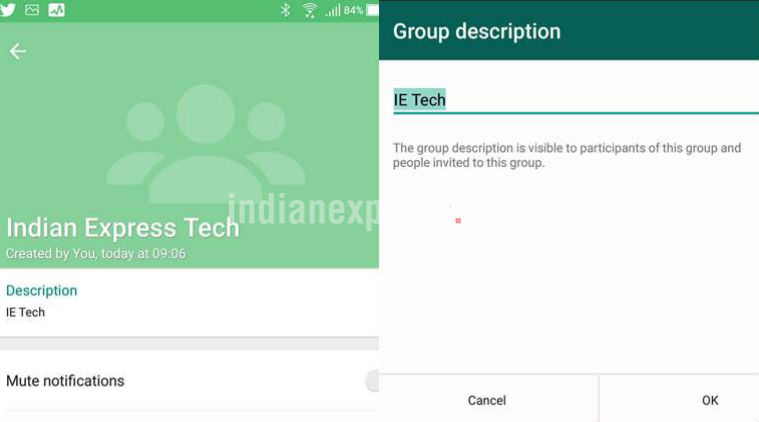





No comments:
Post a Comment